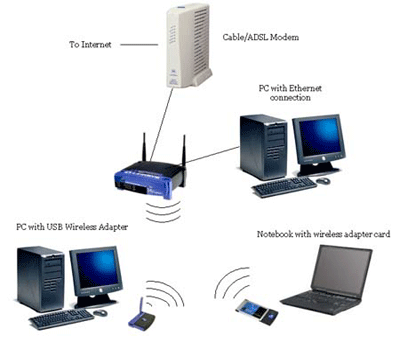You can use printer on your Wi-Fi network for that you need to connect your printer to the Universal serial bus (USB) port which will be located at the backside of your router. Belkin routers provides this facility to all the computer systems, Laptops and the other devices who all connected to your network, you can pull files on the devices from there storage place and print them and you do not need to connect to the printer or the USB storage.
Things need to take care before sharing of printer:
1. You need to be sure that Belkin router should be connected to the devices where files are stored and your system should be able to view those files.
2. Always keep this thing in mind that the printer which will be used on every computer the drivers of the printer and the software of Belkin should be installed properly otherwise it will ask you to install both of them.
Steps to share printer:
1. Connect USB cable with printer and at the backside of the router.
Best way to share a printer through Belkin router |
On the USB port a green light will appear which will reflect that printer is connected to the system and as well as on the network.
2. You need to click right on the icon of your Belkin router which will be available on the bottom right of your Windows computer or system.
Best way to share a printer through Belkin router |
For those who all are using MAC operating systems they can found icon on the menu bar
3. When you will click right on the icon, you need to click on the first option of Network USB device and select Belkin USB Print and storage center option.
Best way to share a printer through Belkin router |
4. Click on that printer which is connected to the router. you need to double click on that particular image which you want to print otherwise you can click the button of Use Device which will be available on the corner on lower left on the window.
Now you can very easily connect printer to the network, Still you are not able to view print menu on the screen, in that case you can manually select printing option from the print menu of your computer.
Hope this article will help you a lot to share printer with router. If. you have any queries feel free to share via comments.